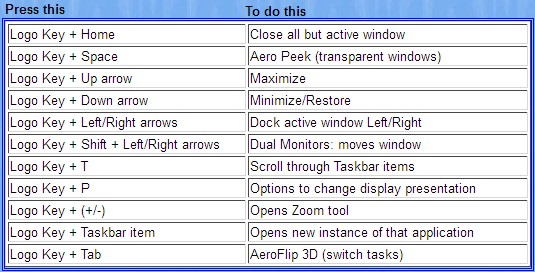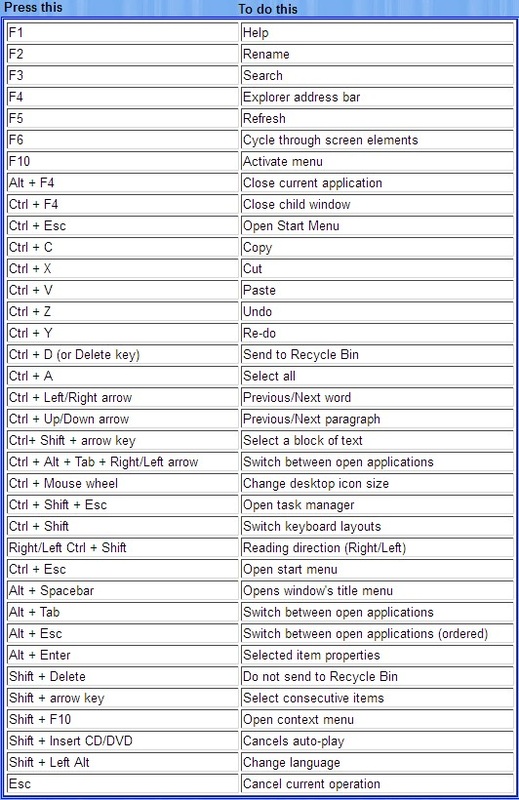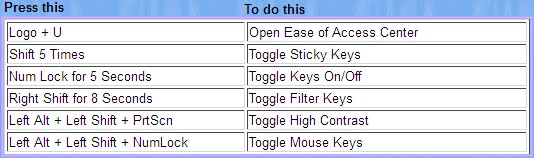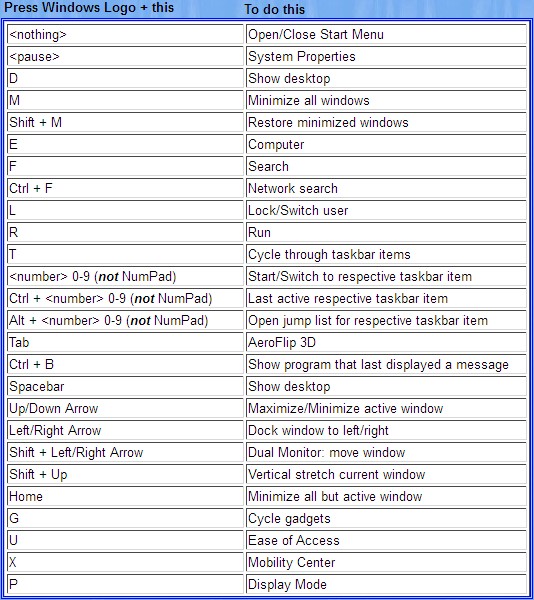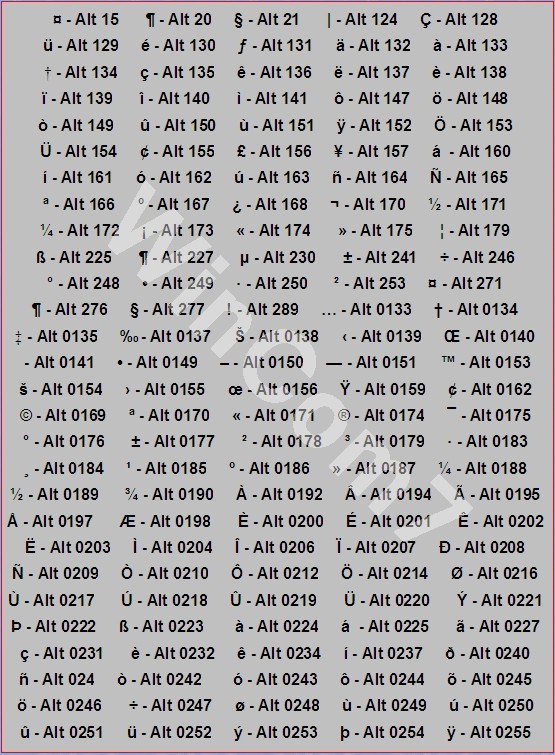Hotkeys and Alt-Codes for Windows 7 + Windows 8 at the end

Hotkeys and Alt-CodesIf you’re anything like me, then switching back and forth between the mouse and keyboard is a royal pain. Enter Hotkeys. Windows 7 has been blessed with lots of ‘em.
Read the following and you’ll probably find some you didn’t know about. New Hotkeys in Windows 7:
General Usage Hotkeys:
Ease of Access Hotkeys in Windows 7:
Windows 7 Logo Key:
Alt-Codes:
For everyone who wonders how to enter characters into your text documents that aren’t on your keyboard.
This includes symbols like the Copyright © or Trademark ®. To make this work, hold down the ALT-Key while you type in the associated number on the Numeric Keypad. This will not work with the number keys at the top of your keyboard. New Windows 8 HotkeysWindows 8 Hotkeys List
Win Key + This To Do This
Z Open Application Options SPACEBAR Select language X Open System Utility Settings Y Show Desktop View Q Open Search Apps Menu W Open Search for Windows Settings Menu F Open Search for Files Menu H Open Sharing Options for Current App O Disable Screen Rotation for Tablets C Open the Charms Bar I Open Windows Start Menu Settings K Open Device Settings Menu V Switch Between Notifications SHIFT + V Switch Between Notifications (Reverse Order) ENTER Key Opens the Narrator PAGE UP Shift Tiles to the Left PAGE DOWN Shift Tiles to the Right SHIFT + + Opens the Magnifier for Maximizing the Screen SHIFT + - Opens the Magnifier for Minimizing the Screen B Return to Desktop D Activate the Desktop J Switch Metro Application Focus M Minimize All Applications R Open the Run Box L Locks Computer Screen PRINT SCREEN Take a Screenshot (Saves as PNG in Pictures Library) PAUSE Open System Properties E Open Windows Explorer U Open Ease of Access Center T Preview Windows in Taskbar P Opens Multiple Monitor Settings TAB Switch Between Opened Applications , (comma) Aero Peek No Windows Key for the following CTRL + Mouse Wheel Zoom CTRL + SHIFT + N Create New Folder Cursor LEFT/RIGHT Toggle Applications Between Right, Left & Full Screen Cursor UP/DOWN Maximize/Restore/Minimize Application Window I hope this will help you navigate the new-fangled Windows 8 interface with ease. -- Do you use Hotkeys in Windows? Any new ones you’ve found or use consistently? |