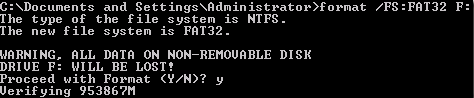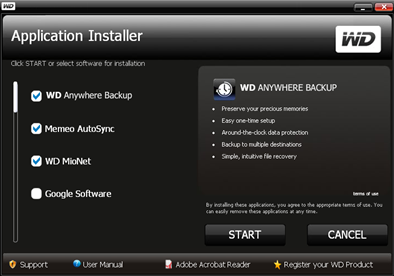Computer not recognizing your new external hard drive or flash drive? The
heavy majority of the time, this is a very simple problem to fix.
The most common reason why a computer may not recognize an external hard
drive or flash drive is because the external hard drive or flash drive is
formatted wrong, or needs updated drivers.
heavy majority of the time, this is a very simple problem to fix.
The most common reason why a computer may not recognize an external hard
drive or flash drive is because the external hard drive or flash drive is
formatted wrong, or needs updated drivers.
Formatting
An external hard drive or flash drive that is formatted incorrectly will
sometimes not not show up on a computer. The majority of the time, this is the
problem. Windows computers utilize two major formats: FAT32 and NTFS.
Mac computers use the format type Mac OS X Journaled. Most external hard
drives come formatted as either FAT32 or NTFS by default. So, if you are using a
Mac computer and the computer is not recognizing your external hard drive or
flash drive, chances are good that it is because the drive is not formatted as
OS X Journaled.
Alternatively, if you are using a Windows computer, and the drive is
formatted as OS X Journaled, it won’t show up.
The two major Windows formats, FAT32 and NTFS, can sometimes have
incompatibility issues, for unknown reasons. So, if your external hard drive or
flash drive is formatted as NTFS and not working, try formatting it to FAT32, or
vice versa.
This is a common issue among some of the mainstream external hard drives,
such as the Western Digital My Book.
Skip over to this article if you want to learn more details on how to format external hard
drives.
sometimes not not show up on a computer. The majority of the time, this is the
problem. Windows computers utilize two major formats: FAT32 and NTFS.
Mac computers use the format type Mac OS X Journaled. Most external hard
drives come formatted as either FAT32 or NTFS by default. So, if you are using a
Mac computer and the computer is not recognizing your external hard drive or
flash drive, chances are good that it is because the drive is not formatted as
OS X Journaled.
Alternatively, if you are using a Windows computer, and the drive is
formatted as OS X Journaled, it won’t show up.
The two major Windows formats, FAT32 and NTFS, can sometimes have
incompatibility issues, for unknown reasons. So, if your external hard drive or
flash drive is formatted as NTFS and not working, try formatting it to FAT32, or
vice versa.
This is a common issue among some of the mainstream external hard drives,
such as the Western Digital My Book.
Skip over to this article if you want to learn more details on how to format external hard
drives.
Buggy software
If your external hard drive came with specialized software, chances are good
that it could be the software itself that is causing problems between the drive
and the computer.
The thing with external hard drive manufacturers is, they assume that you
want to use your external hard drive for backup (when you may just want to use
it to store files). So, they tell you to install the software before doing
anything else, in the directions.
If you have installed the software that came with your external hard drive,
and it is not being recognized, try updating the software. Most of the time,
there should be a “check for updates” option located somewhere within the
software options.
If not, go to the manufacturer’s website and search for updated
drivers/software for your particular device. After you have the software
updated, restart your computer and try connecting the external hard drive
again.
If the external hard drive still doesn’t work, try uninstalling the software all together. For example, if you have Western Digital Backup Utility installed, uninstall it, as well as any other Western Digital software, from the Control Panel Programs in Windows.
Restart your computer and try connecting the external hard drive. Your
computer should recognize it. But if not, you may need to reformat it.
that it could be the software itself that is causing problems between the drive
and the computer.
The thing with external hard drive manufacturers is, they assume that you
want to use your external hard drive for backup (when you may just want to use
it to store files). So, they tell you to install the software before doing
anything else, in the directions.
If you have installed the software that came with your external hard drive,
and it is not being recognized, try updating the software. Most of the time,
there should be a “check for updates” option located somewhere within the
software options.
If not, go to the manufacturer’s website and search for updated
drivers/software for your particular device. After you have the software
updated, restart your computer and try connecting the external hard drive
again.
If the external hard drive still doesn’t work, try uninstalling the software all together. For example, if you have Western Digital Backup Utility installed, uninstall it, as well as any other Western Digital software, from the Control Panel Programs in Windows.
Restart your computer and try connecting the external hard drive. Your
computer should recognize it. But if not, you may need to reformat it.
Other options
Ninety percent of the time, the above information should fix your external
hard drive and allow your computer to recognize it. However, it may be a problem
with the hard drive itself.
External hard drives are one of the most complained about computer
accessories of all time. In fact, it’s hard to find any external hard drive with
“great” ratings. Many people have complained about their external hard drives
being DOA (dead on arrival).
hard drive and allow your computer to recognize it. However, it may be a problem
with the hard drive itself.
External hard drives are one of the most complained about computer
accessories of all time. In fact, it’s hard to find any external hard drive with
“great” ratings. Many people have complained about their external hard drives
being DOA (dead on arrival).